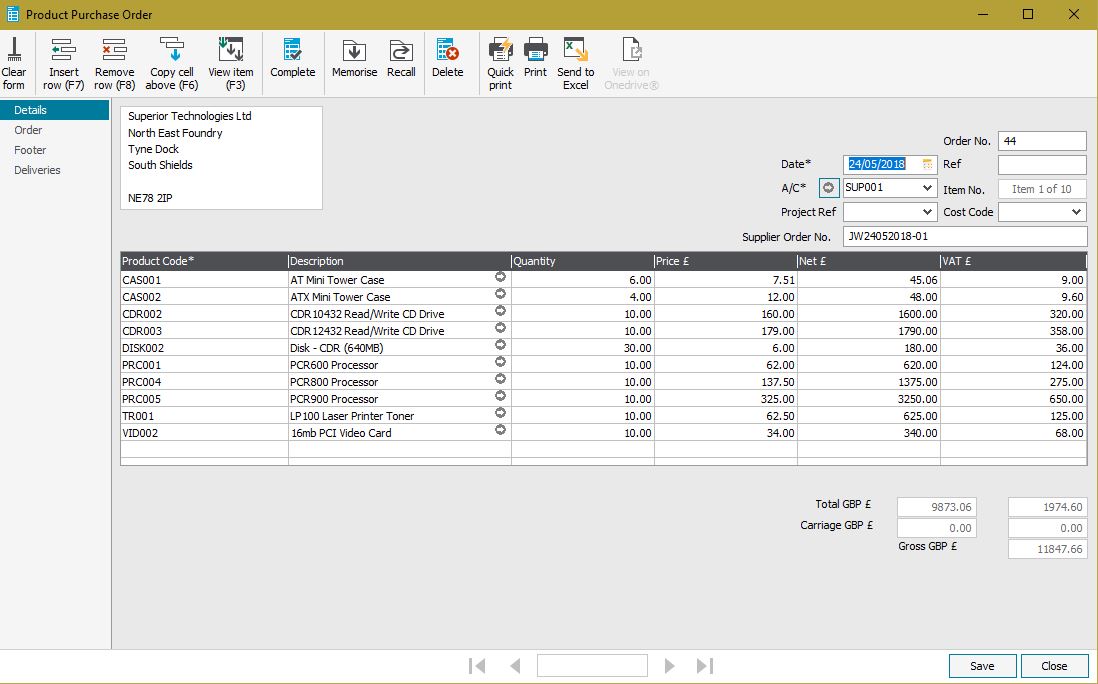Sage Barcode, EPoS > Q-MultiSupp
Q-MultiSupp
Multiple Supplier Support for SAGE 50
Most people will purchase at least some Products from more than one Supplier but, with SAGE 50, you only have the ability to record details for a single Supplier per Product. You can trawl through previous Purchase Orders to find the best Supplier to use but this can be difficult and time consuming.
Q-MultiSupp enables you to record and user multiple Suppliers for each Product. It maintains a Purchase History for each item showing Order Date and Number, Supplier, Supplier’s Part Number, Quantity Purchased and Price Paid.
When you run Q-MultiSupp it will generate a Shortfall List which includes Stock and/or Sales Order shortfall details on the same report (replacing the two separate reports in SAGE 50). The system will recommend the ‘Default Supplier’ for each item on the list. You can select an item and view all Suppliers that you have previously purchased that item from and the price(s) paid. You have the option to select a different Supplier for this purchase and/or change the Default Supplier.
When any necessary changes to the Shortfall Data (i.e. change suppliers, override purchase quantities etc.) have been made the program will present you with recommended Purchase Order details (one order per Supplier). N.B. there is the option of splitting into several orders if required.
When you have added any relevant delivery details the program will generate Purchase Orders into SAGE 50 adding order details to Q-MultiSupp’s Purchase History.
Shortfall Report
Order Item
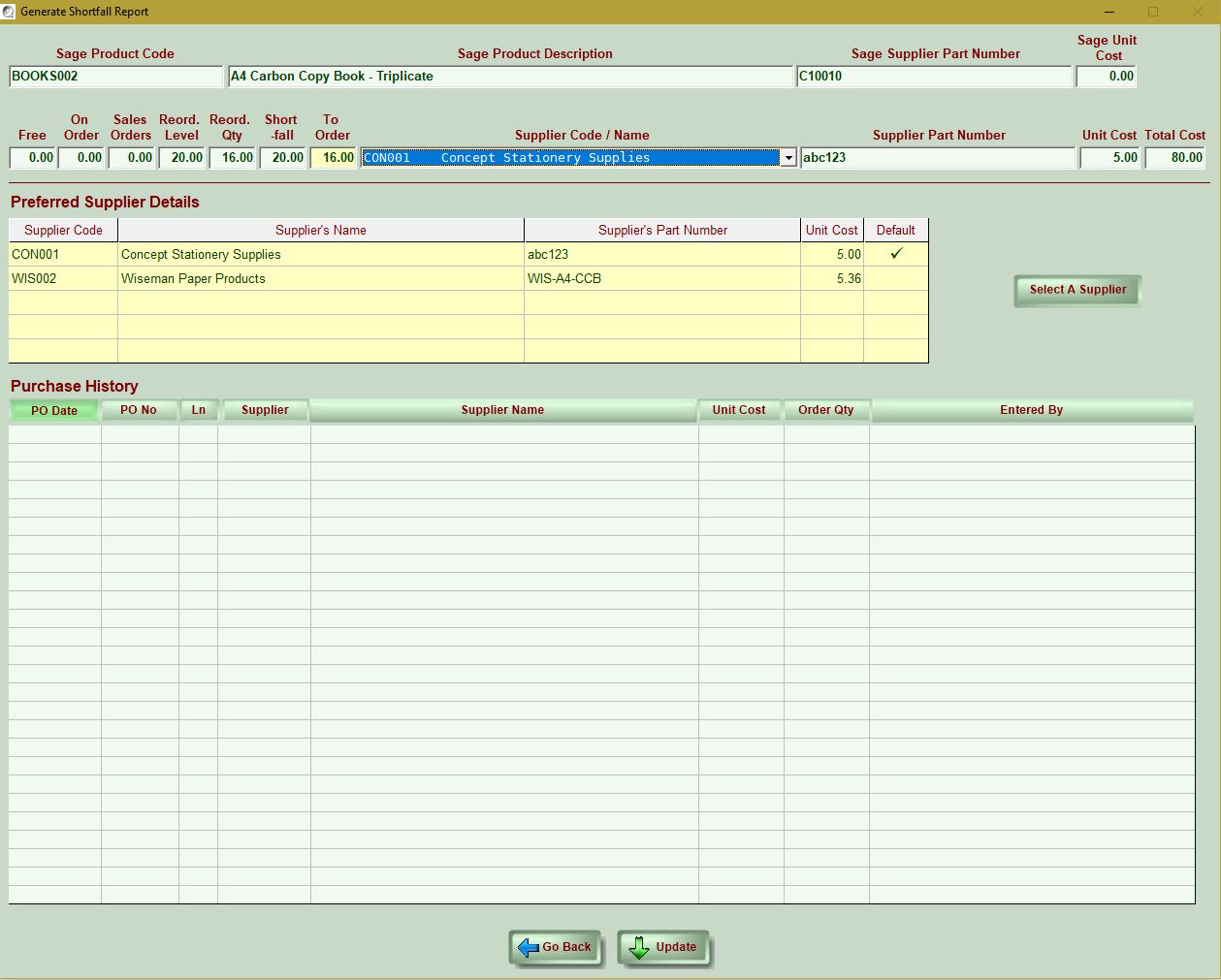
This screen shows the Shortfall details for the Product, all Suppliers that you can purchase the Product from and the price that you can expect to pay.
You can use this screen to update Suppliers’ details and to select a new default Supplier.
The list at the bottom of the page will show you the purchase history of the Product so you can see at a glance details of previous purchases and the prices that you have previously paid. This will help you to decide which Supplier to select for the current shortfall.
Purchase Order Summary By Supplier
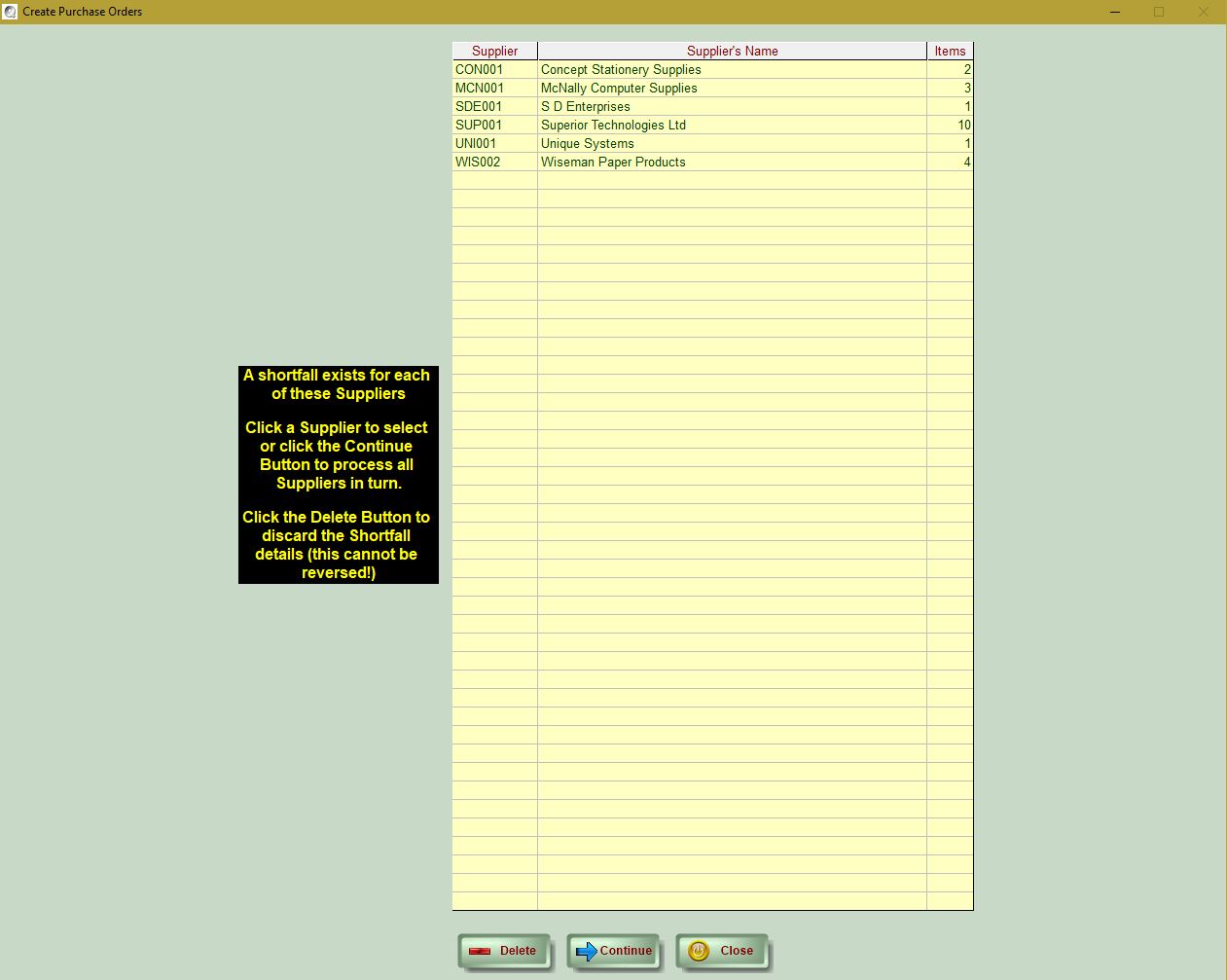
When you have made any changes to the Shortfall Report Q-MultiSupp will consolidate the details by Supplier which allows you to create one Purchase Order for each Supplier rather than one Purchase Order per Product as is the case in SAGE 50.
NB. If you wish to create multiple purchase orders for a supplier you can do this on the Purchase Order Details screen.
You choose how to create the Purchase Order – you can either let the program start at the top of the list and present the orders one after the other by simply pressing the Continue button, or to process the orders selectively you just need to click a Supplier in the list; when you have created the order(s) for the selected Supplier the program will return to this screen to allow you to select the next Supplier.
Purchase Order Details
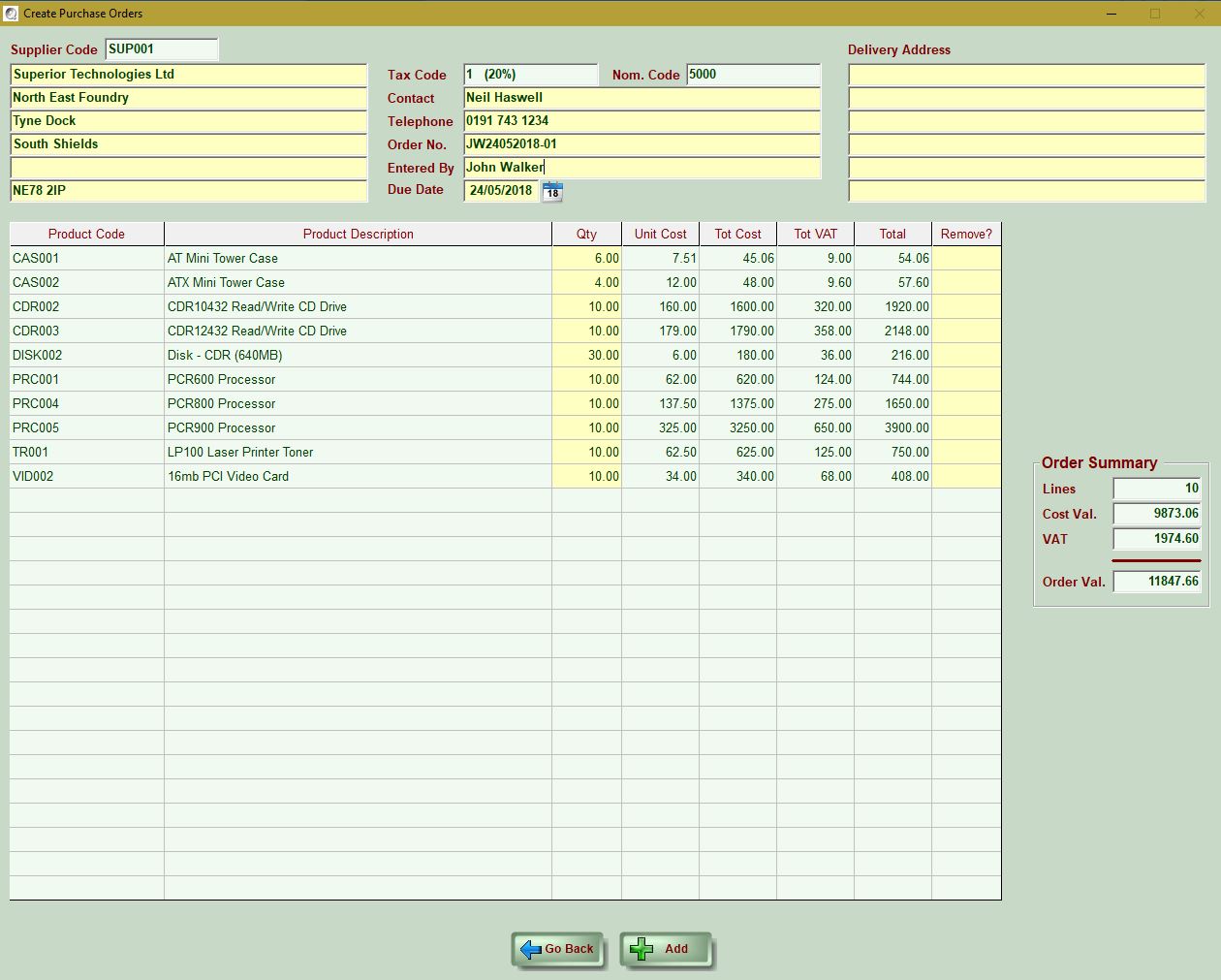
You should add any required details at the top of the screen.
To create the Purchase Order you press the ‘Add’ button.
You can still override the order quantities at this stage. If you reduce an order quantity the program will create an order with the reduced quantity and then offer to create another order with the balance.
You can remove a Product from the order altogether you can click the right column. When you create the order the program will present the removed Product(s) and ask if you want to create another order.
If you opted to process ‘all Suppliers’ then the program will present the next one in sequence otherwise it will return to the Purchase Orders by Supplier screen for you to select the next Supplier to process.
Pricing
- The overall system price will depend on requirement, we will be happy to provide a written quotation on request
- The software is provided with installation, configuration and training at extra cost
- All prices will include first year support
- Support is provided upon condition of a suitable remote link (such as a VPN – virtual private network) to all sites; cover is for a 12-month period and includes all updates
- All prices are subject to VAT
Q-tron reserves the right to alter Product Specification and pricing without prior notice. E&OE.