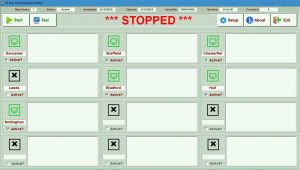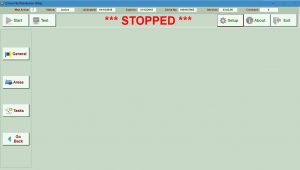Sage Barcode, EPoS > Q-FileDist
Q-FileDist
File Distribution Utility
Q-FileDist has been designed to effortlessly transfer data between a ‘Central Collection Point’ and other PCs that appear on the Network.
Maybe you have a system where orders are taken is several sites or departments and then transferred to a central collection point where they are processed and acknowledgements passed back.
With Q-FileDist you simply setup details of the ‘Remote Offices’, the locations of the files that you need to exchange and the frequency that you would like the job to run, and press the ‘Start’ button!
In the above example there are seven locations where orders are being taken but Leeds has been temporarily suspended. The active Locations have a green screen icon next to them showing that they are active.
If, during processing, Q-FileDist cannot contact one of the locations then their green icon will change to a red one and no data will be received from or sent to that location. Then, if the location becomes available again, the red icon will revert back to a green one and data transfer will recommence.
The large window next to each of the locations will display details of each file as it is copied. If there is a problem then a brief description of the error will be displayed.
System Parameters
To update the system parameters you press the Setup button: –
Then select the group of parameters that you wish to update: –
General Parameters
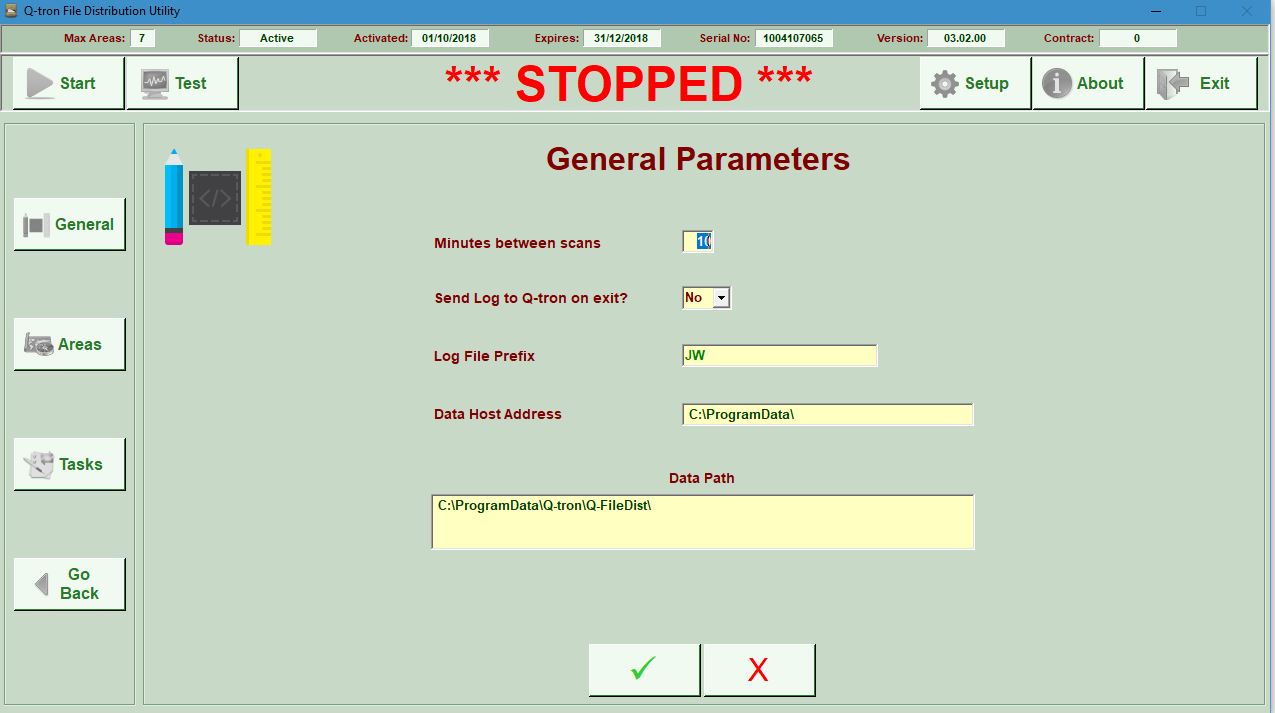
The General Parameters screen is used to update: –
- The frequency that the program runs
- Whether the system log file is to be transferred to Q-tron when the program is exited
- The log file name prefix which distinguishes one log file from another
- The data host address that data is copied to and sent from on the ‘Central Collection Point’ PC
- The data path where the System Database (Q-FileDist.mdb) is situated
Area Parameters
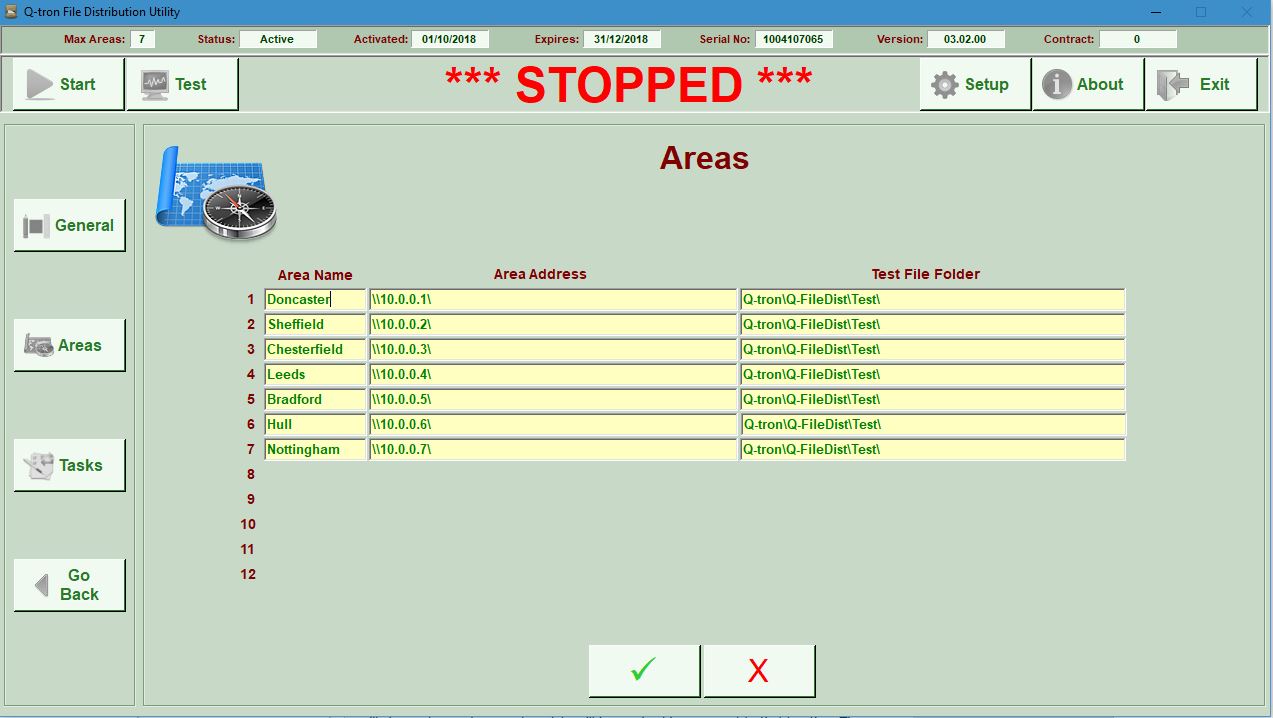
The Area Parameters screen is used to update: –
- The Area Names
- The Area Network Addresses
- The path to the Test File Folder
The program has a ‘test mode’ which simply copies test data backwards and forwards between the central collection point and the other areas to prove that the links are working ok – the Test File Folder is where the test file is copied to.
Task Parameters
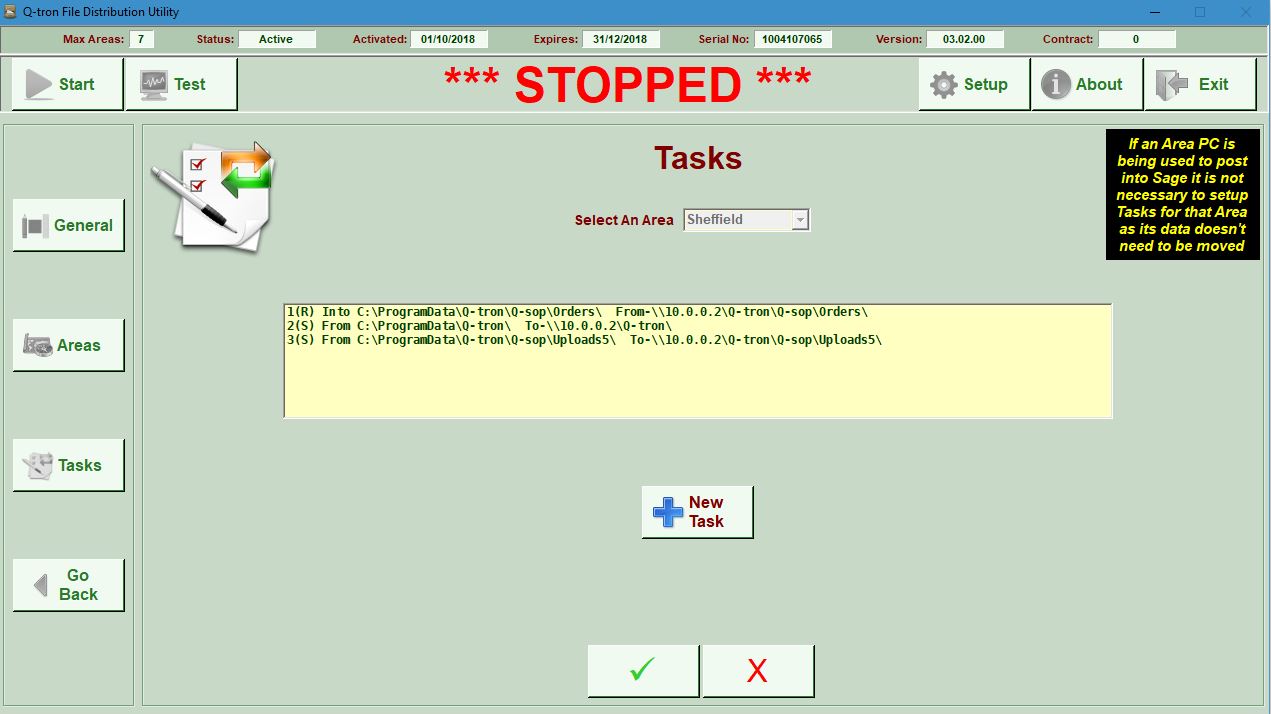
The Task Parameters screen is used to identify the folders where files are copied from and sent to.
You can define any number of Receipt and Send tasks – Q-FileDist will do the copies in the sequence that they are defined. N.B. there is the option to temporarily suspend one or more tasks if necessary.
Running The System
When you press the ‘Start’ button, Q-FileDisp will immediately run the Tasks that you have set up. The main display will show the names of files as they are copied for each Location. If any errors occur or the link to a Location fails the program will display a message and attempt to recover.
Once all of the copies have been done the program will ‘go to sleep’ for the period that you set on the General Parameters screen after which it will run the copies again. The program will continue to run until you press the ‘Stop’ button.
Test Mode
Q-FileDist has a Test Mode which can be run at any time that simply copies a small test file to all Areas and back again to prove that the network links are working ok and that you have entered valid network addresses.
Pricing
- The overall system price will depend on requirements, we will be happy to provide a written quotation on request
- The software is provided with installation, configuration and training at extra cost
- All prices will include first year support
- Support is provided upon condition of a suitable remote link (such as VPN – virtual private network) to all sites; cover is for a 12-month period and includes all updates
- All prices are subject to VAT
Q-tron reserves the right to alter product specification and pricing without prior notice. E&OE.