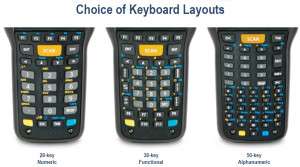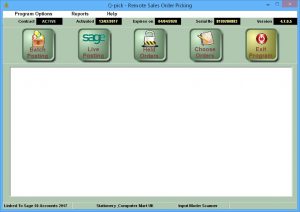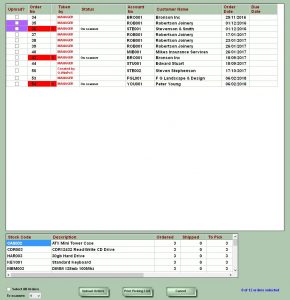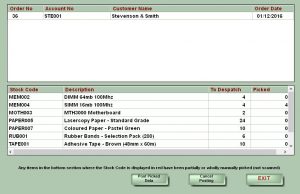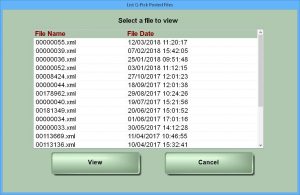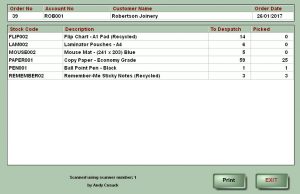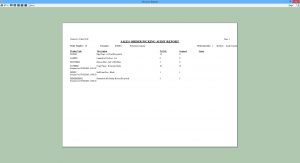Sage Barcode, EPoS > Remote > Q-pick
Q-pick
Remote Scanning of Sales Order Picking Lists for SAGE
Remote Scanning Of Sales Order Picking Lists
Q-pick utilises a robust hand-held Data Capture Unit (DCU) to quickly and easily collect Sales Order Picking information.
The DCU is equipped with an integral CCD distance Barcode Scanner and a touch-screen display. It also has an alphanumeric keypad for manual data input.
You can choose from three different keypad layouts to best suit your requirements
The scanned details are transferred to your computer either by ‘Live Posting’ via WiFi (if available) or manually by placing the DCU into its Charging/Download Cradle.
Selecting Sales Orders For Picking
From the Main Screen you press the ‘Choose Orders’ button. The program examines the Sales Orders in SAGE and lists all that are at least partially allocated. The following screen is displayed: –
You can click an order to display it’s details in the bottom section of the screen.
You select the orders that you wish to pick, identify which DCU to send the details to and press the Upload Orders button.
If WiFi is available the DCU will automatically pick up the selected orders. If WiFi is not available then the DCU must be in the Download Cradle.
Scanning The Orders
A list of the uploaded orders is displayed on the DCU. When you select an order the DCU will display details of the stock items to be despatched (i.e. Product Code, Quantity etc.)
As Products are scanned the DCU verifies that the barcodes are valid and that the quantities scanned do not exceed the number required.
When all stock for an order has been scanned, the DCU will check for a WiFi signal; if WiFi is available the results of the scanning will be sent wirelessly to the computer and will appear in the body of the Q-pick main screen. If the operator has selected ‘Live Posting’ the results of the scanning will be processed automatically as details of each picked order is received. If ‘Live Posting’ has not been selected then the operator will click each order in turn, review what has been scanned and post the details manually.
If WiFi is not available, when all orders on the DCU have been scanned you return the DCU to the Download Cradle and press the Batch Posting button. This will cause the results of the scanning to be downloaded to the computer.
The Received Data Screen lists picked orders ready for posting. You can click an order to display the picking details. Once you are happy that the orders have been scanned correctly you press the Post Picked Data button. SAGE is updated and Invoices are generated as necessary. Delivery Notes are also created which can be printed if required.
Audit Reports
You can view details of despatches done using Q-pick by using the Audit Report function.
You can print a hard copy should you need one: –
Location, Batch and Serial Number Recording
Optionally Q-pick can request entry of Locations, Batches and Serial Numbers where applicable. Once entered you can access the data using Q-LBSRec.
Q-pick+
Pricing
- The overall system price will depend on requirements, we will be happy to provide a written quotation on request
- The software is provided with installation, configuration and training at extra cost
- All prices will include first year support
- Support is provided upon condition of a suitable remote link (such as VPN – virtual private network) to all sites; cover is for a 12-month period and includes all updates
- All prices are subject to VAT
Q-tron reserves the right to alter Product Specification and pricing without prior notice. E&OE.